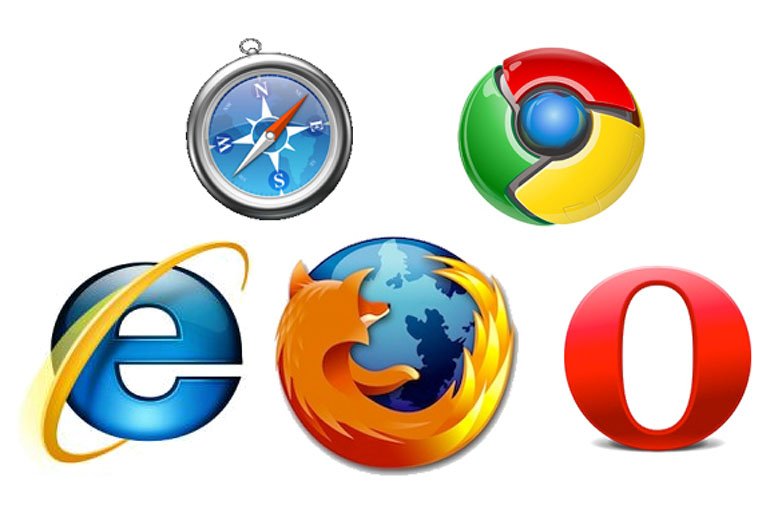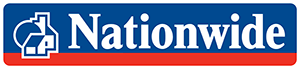How to view the code behind a website
Last updated on
If you would like to take a look behind the scenes and view the code behind a website, the quickest and easiest ways to do this are listed below. You will need to check which browser you are using e.g. Google Chorme, Mozilla Firefox, Safari, Opera, Explorer.
View HTML source code behind a website
![]()
Internet Explorer Shortcut keys
- Go to the web page that you want to view
- Explorer Shortcut keys: Press Shift+F12 and the code should appear in a separate window
- If this does not work, hold the mouse pointer over a blank part of the web page, right click and choose “HTML“.
- Alternatively from the menu bar select View and choose “HTML” or “Source” depending on the version you are using.
- PRO TIP: here are some awesome free tests to check how good your website is. Each test takes a few seconds and will tell you how quick your website is, check for errors, check for broken links, and much more.
![]()
Firefox Shortcut Keys
- Go to the web page that you want to view
- Keyboard shortcut: Press Ctrl+U and the code should appear in a separate window
- If this does not work, hold the mouse pointer over a blank part of the web page, right click and choose “Page Source”.
- Alternatively from the menu bar select View and choose “Page Source“.
- PRO TIP: here are some awesome free tests to check how good your website is. Each test takes a few seconds and will tell you how quick your website is, check for errors, check for broken links, and much more.
![]()
Safari Shortcut Keys
- Go to the web page that you want to view
- Safari keyboard shortcut: Press Ctrl+Alt+U and the code should appear in a separate window
- If this does not work, hold the mouse cursor over a blank part of the web page, right click and choose “View code“.
- Alternatively from the menu bar select View and choose “View source“.
- PRO TIP: here are some awesome free tests to check how good your website is. Each test takes a few seconds and will tell you how quick your website is, check for errors, check for broken links, and much more.
![]()
Google Chrome Shortcut Keys
- Go to the web page that you want to view
- Chrome shortcut keys: Press Ctrl+U and the code should appear in a separate window
- If this does not work, hold the mouse pointer over a blank part of the web page, right click and choose “View Source“.
- Alternatively from the tool bar select Tools and choose “View Source“.
- PRO TIP: here are some awesome free tests to check how good your website is. Each test takes a few seconds and will tell you how quick your website is, check for errors, check for broken links, and much more.
![]()
Opera Shortcut Keys
- Go to the web page that you want to view
- Opera Shortcut Keys: Press Ctrl+U and the code should appear in a separate window
- If this does not work, hold the mouse cursor over a blank part of the web page, right click and choose “Source“.
- Alternatively from the menu bar select View and choose “Developer Tools” and then “Source” from the pop-out menu.
- PRO TIP: here are some awesome free tests to check how good your website is. Each test takes a few seconds and will tell you how quick your website is, check for errors, check for broken links, and much more.
![]()
View source code on an iPad
To view source code on an iPad or an IOS mobile device such as an iPhone, there are two methods. The quick one is to download the App. The second and decidedly geekier is to set up a button on your iPad, and is out of the scope of this article.
Found your code? Now discover how to test for HTML errors and implement Schema
Great, now that you have found your code, don’t stop there! Here are some excellent tests to check that your code is error free and fast loading; and here you can find out about Schema Markup and check that it is on being used by the code on your website (a great way to skyrocket your website visits).